| ERLANDSEN DATA CONSULTING |
Excel & VBA Tips
|
These pages are no longer updated and are only available for archive purposes.
Click here to visit the pages with updated information.
COM addins
Earlier versions of Office had 9 different add-in models. All of these models had different attributes for startup, shutdownd, registering, behaviour, language and communication between applications. This is now history, a COM Add-In has full access to the objectmodels in Office.
What can a COM Add-In do?
- All objectmodels are available for you as a developer.
- Supports events, included application level events, and can perform a task according to these events.
- You can add buttons to a CommandBar and display different user interfaces.
- The position and size of the Office applications main windows can be controlled.
- Any Office application can be controlled from another Office application.
- You can control other applications that have an objectmodel that is accessible for you as a developer, included other 3rd party applications that licenses VBA version 6.
How to create a COM Add-In with Office Developer Edition
You will need the the Office Developer Edition to be able to create a COM Add-In, no other versions of Office can be used. You can also use a programming tool such as Visual Basic 6.
Activate the VBE from any Office application by pressing Alt+F11.
|
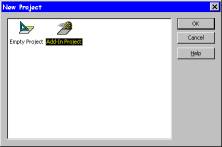 |
|
The AddinDesigner-module can be renamed in the Properties window. Right-click the new AddinDesigner object and select View Code. In the usual code window you can fill inn the code you need for your add-in to perform your desired tasks. The event procedure that is executed every time the add-in is started is named AddinInstance_OnConnection. The event procedure that is executed every time the add-in is closed is named AddinInstance_OnDisconnection. You can insert ordinary modules, UserForms and class modules in your COM add-in. If you are going to create an add-in for use in multiple applications, you have to insert another AddinDesigner module. You do this by right-clicking the Designers-folder in the project window, select Insert Addin Class, or you can use the menu Insert Addin Class. Now you can repeat the steps described above. |
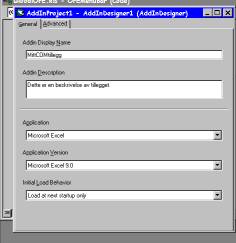 |
| When the add-in is ready you have to compile the add-in, this is done with the menu Debug Compile AddinProjectName.
To create the DLL file you select the menu File Make AddinProjectName.DLL. You will noe be prompted for a filename and path for your DLL file. When you create the DLL file, the add-in is automatically registered in the Registry, this is necessary if the application is to be able to use the add-in. COM Add-Ins are registered in the Registry under the key HKEY_CURRENT_USERSOFTWAREMicrosoftOfficeapplicationnameAddIns (detailed information available in the MSDN Library: Microsoft Office 2000/Visual Basic Programmer's Guide chapter 11). |
|
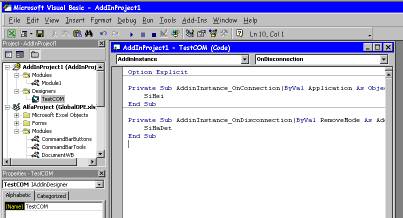
|
|
|
The VBA project itself are saved as a file with the menu File Save As... Keep this file for later editing of the COM add-in, you can (usually) not decompile the compiled DLL file for further editing. In other words, your distributed source code is much more protected than in add-ins created with earlier versions of Office. When the add-in is installed on your computer, you can use the menu Tools COM Add-Ins... to activate or deactivate the add-in. It's also possible to add or remove add-ins with this dialog. When you add or remove add-ins the Registry is automatically updated. Before other users can use your new add-in, the COM add-in must be installed and registered like any other DLL file.The easiest way to do this is to use the new Package and Deployment Wizard that creates a setup routine with all the necessary files and applications needed for the installation and distribution of your custom solution. |
|
|
How to prepare a custom project for distribution to other users:
Other users can now install your add-in with the setup-application setup.exe that is created by the Package and Deployment Wizard. If you get any errormessages when using the P&D-Wizard, you can solve your problem by changing the date format settings on your computer to American English, or you can get the fix file edit_lst.exe from Microsoft. |
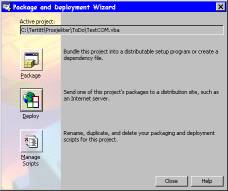 |
Document last updated 1999-02-18 12:46:25 Printerfriendly version
| User comments: |
| Hemanth from Bangalore, India wrote (2006-07-19 20:10:41 CET): |
|
Need help in adding submenu for add-in Hi I need help in adding a submenu item to a custom menuitem. I am working in C#. Can you please give me a tested code which i can use? Thanks in Advance, Please reply to hemantha.apte@in.bosch.com |
| Ole P. from Norway wrote (2005-12-23 12:39:12 CET): |
|
Re: a simple question, which isn't a comment You will probably not find a developer version of Office 2003, only Office 97/2000/2002/XP. If you are using Office 2003 you will have to get the "Visual Studio 2005 Tools for Office" or "Visual Studio 2005". |
| Paul from the netherlands wrote (2005-12-23 12:35:23 CET): |
|
a simple question, which isn't a comment Hello, How do i get the Office Developer Edition . I have the office 2003 edition thanks |
|
Erlandsen Data Consulting
http://www.erlandsendata.no/
Excel & VBA Tips Copyright ©1999-2025 Ole P. Erlandsen All rights reserved 
|